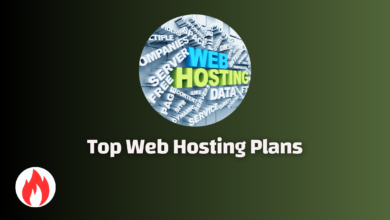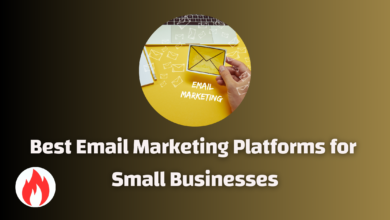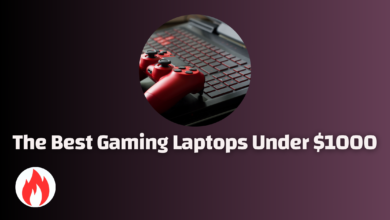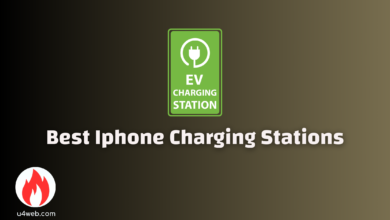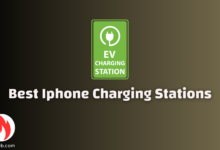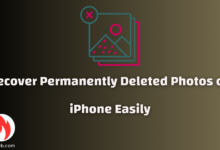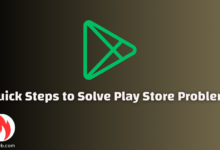How to Download YouTube Videos on PC: Top Methods
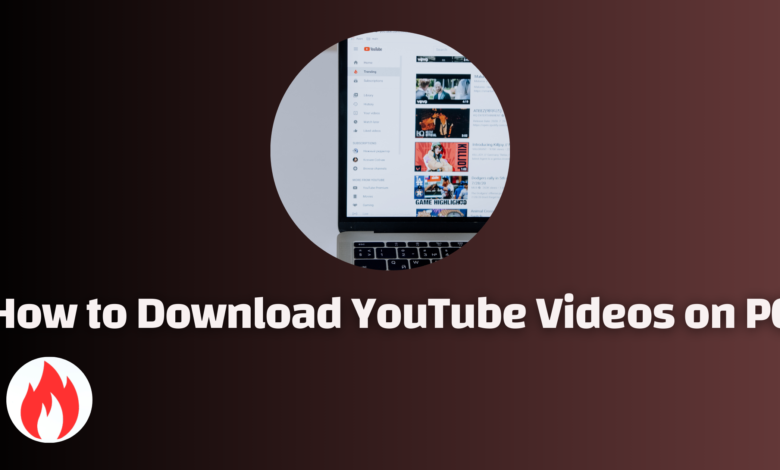
In the digital age, YouTube has become synonymous with video content. With billions of hours of videos available, users often find themselves wanting to download their favorite clips for offline viewing.
Whether it’s a tutorial, a music video, or a motivational speech, having access to these videos without a constant internet connection can be a game-changer.
As someone who enjoys curating personal playlists for road trips or simply wants quick access to educational content offline, downloading YouTube videos has transformed how I consume media.
The Appeal of Downloading YouTube Videos
Downloading YouTube videos offers numerous advantages, such as:
- Offline Viewing: Access your favorite videos anytime, anywhere, without relying on an internet connection.
- Improved Convenience: No buffering issues or interruptions, especially during long commutes or while traveling.
- Personal Collection: Build a library of videos that inspire or entertain you, creating a personalized media resource.
However, the process of downloading videos isn’t always straightforward. Understanding the tools available, knowing the legalities, and selecting the right software can be daunting. It’s not uncommon for users to feel overwhelmed by the sheer volume of information available online regarding how to download YouTube videos.
Overview of Tools and Methods
There are several methods available for downloading YouTube videos. Users can opt for:
- Desktop Software: Programs like ClipGrab and 4K Video Downloader offer user-friendly interfaces for simple downloads.
- Online Services: Many websites allow users to paste a video link for quick downloads without needing to install any applications.
- Mobile Apps: For those who prefer to download videos directly on their devices, various apps are available that cater specifically to mobile platforms.
While these methods provide various options to choose from, selecting the right one depends on individual needs and technical expertise. In the upcoming sections, we’ll delve deeper into understanding YouTube video downloads, discuss legal considerations, and highlight the best software options to facilitate an effortless downloading experience. By the end, readers will be equipped with all the information necessary to successfully download YouTube videos for personal use, enhancing their media consumption experience.
Understanding YouTube Video Downloads
When users contemplate how to download YouTube videos, it’s important to first understand the underlying mechanics and the variety of options available. With the exponential growth of video content on platforms like YouTube, the desire to retain access to favorite clips offline is stronger than ever. However, this desire often raises questions about the legality and practicality of downloading videos from such a widespread platform.
The Mechanics of Downloading
Typically, downloading a YouTube video involves using specific software or online services designed to retrieve video files from the platform. Here’s how the process generally works:
- Copy the Video Link: Users can obtain the video URL from the browser’s address bar or by using the Share button below the video.
- Paste the Link: In the chosen downloading program, you paste the video link into the designated space.
- Choose Quality and Format: Most applications allow users to select the desired video quality, such as 1080p or 4K, and format like MP4 or MKV.
- Download the Video: Finally, selecting the download option initiates the retrieval of the video file, which is then saved to the device.
Legal Considerations
The issue of legality often comes into play when discussing YouTube downloads. YouTube’s terms clearly state that reproducing, distributing, or modifying their content without appropriate permissions is prohibited.
Therefore, if you plan to download a video, consider these points:
– Personal Use Only: If downloading is purely for personal use without sharing or redistribution, the risks may be lower, but that doesn’t absolve legality.
– Respect Copyrights: Many videos are protected by copyright, meaning the creator has rights over how their content is used and shared.
– YouTube Premium: Subscribing to YouTube Premium allows for downloading videos for offline viewing, but these downloads are not permanent and are tied to your subscription.
One method I frequently use is 4K Video Downloader, especially when I want to convert videos into MP3 formats for music listening.
It’s a user-friendly tool, and I appreciate how it simplifies the entire process. After all, it’s essential to have a rich library of videos and audio at my fingertips, especially when I’m on the go or have limited internet access!
Conclusion
Understanding the ins and outs of YouTube video downloads not only helps users enjoy content offline but also raises awareness of the legal frameworks that guide usage. Armed with the right tools and knowledge, individuals can safely navigate the world of video downloads while respecting creators’ rights.
Legal Considerations for Downloading Videos
Before diving into the world of downloading YouTube videos, it’s essential to understand the legal implications involved in this process. Knowing the legal landscape not only protects users from potential repercussions but also fosters respect for content creators and their rights. While the temptation to use third-party tools to download videos may be strong, navigating through the regulations is crucial for anyone looking to enjoy their favorite content offline.
YouTube’s Terms of Service
Firstly, it’s important to highlight that YouTube’s terms of service explicitly prohibit unauthorized downloads. According to these terms, users are not allowed to access or reproduce content through any means other than the official YouTube app or website. Engaging with third-party downloading services can result in penalties, including account termination. Here are the key points to keep in mind:
- Unauthorized Tools: Tools like 4K Video Downloader and YouTube-DL may seem convenient, but they violate YouTube’s policies by accessing content without authorization.
- Potential Legal Consequences: Using such services could lead to account suspensions or legal action from copyright holders.
Legal Avenues for Downloading Videos
Despite these restrictions, there are still legitimate methods to download YouTube videos:
- YouTube Premium: This subscription service allows users to download videos for offline viewing on their devices. Just log in, select a video, and hit the download button. Once downloaded, content can be accessed offline for up to 29 days before needing an internet connection to verify the subscription.
- Creative Commons Content: Some YouTube videos are licensed under Creative Commons. These videos can be legally downloaded, modified, and shared as long as users adhere to the specific license terms. Always verify that the uploader has the right to distribute the content under CC.
- Fair Use Doctrine: In certain contexts, downloading videos for educational purposes might fall under fair use. For instance, educators can use short video clips for critiques or presentations without needing explicit permission. However, fair use is subjective and should be approached with caution.
Personal Experiences and Responsible Use
From my own experience, I once used a short clip from a YouTube tutorial for a class presentation. Researching the copyright situation ahead of time made me realize that since the video was instructional, my use likely aligned with the fair use doctrine. However, I made sure to credit the creator properly.
As a rule of thumb, always consider the copyright implications before downloading.
Engaging with content responsibly not only supports creators but also enriches the viewing experience for everyone in the community.
Always strive to respect copyright laws, and when in doubt, it’s best to seek explicit permission from content owners or use YouTube’s built-in download features. By doing so, we can enjoy our favorite videos while upholding the principles of creativity and authorship.
Best Software for Downloading YouTube Videos on PC
When it comes to downloading YouTube videos on PC, users have an abundance of software options at their disposal. Each tool comes with its unique features, benefits, and potential drawbacks, making it essential to choose one that best meets your needs. Below, we’ll explore some of the most popular software for downloading YouTube videos, helping you find the perfect fit for your offline viewing needs.
1. 4K Video Downloader
Widely regarded as one of the best free YouTube downloaders, 4K Video Downloader offers a simple and intuitive interface. It allows users to download videos, playlists, channels, and even subtitles with just a few clicks. Here are some features:- Supports multiple resolutions, including 4K and 8K.- Allows batch downloads of up to 24 videos at a time.- Compatible with various platforms (Windows, macOS, and Linux).This software has become my go-to for quick video downloads, especially when I’m preparing content for offline classes or presentations.
2. YT Saver
Another fantastic option is YT Saver, which stands out for its ability to convert YouTube videos into different formats, such as MP3 and MP4. Here’s what it offers:- Fast download speeds that can be up to 10 times faster than other tools.- High-quality resolutions available, up to 8K.- User-friendly interface that’s easy to navigate.While I appreciate the speed of YT Saver for converting music videos into MP3 for my playlists, the installation requirement may be a downside for some users.
3. EaseUS Video Downloader
EaseUS Video Downloader is perfect for those who enjoy watching videos across various social video platforms. Some key benefits include:- Download videos from not only YouTube but also Facebook, Twitter, and Instagram.- Batch download multiple videos simultaneously.- High-quality downloads in multiple formats.I often utilize this software when I come across interesting videos across different platforms, ensuring I never miss out on captivating content.
4. WinX Video Converter
If you’re looking for a versatile tool, WinX Video Converter is worth considering. It enables downloading from over 200 sites, including YouTube. Features to note are:- Bulk downloads of videos in original resolution without quality loss.- Conversion options to MP4 and MP3 formats.This is particularly helpful when I want to save a batch of educational videos for later use. The ease of operation makes it a solid choice for users of all skill levels.
5. By Click Downloader
Finally, By Click Downloader caters to users looking for various download options, including single videos and playlists. Here are some notable features:- Supports high-quality downloads of up to 8K.- Multiple format options including MP4, MP3, and more.- Unlimited simultaneous downloads available in the paid version.While the free version has limitations, it’s still a great tool for anyone wanting reliable downloads without much hassle.These software options provide an efficient and straightforward way to enjoy YouTube videos offline, whether for educational purposes, entertainment, or content creation. Choose the one that aligns best with your needs, and enjoy hassle-free downloading!
Step-by-Step Guide to Downloading Videos
Downloading YouTube videos can seem overwhelming at first, but with the right tools and a straightforward approach, it can be a breeze. Whether you’re looking to save a tutorial, a music video, or a motivational speech, this step-by-step guide will help you through the process with ease. Today, I am going to walk you through using ClipGrab, one of the most user-friendly options available.
Step 1: Download ClipGrab
Start by going to the official ClipGrab website at ClipGrab.org. Here’s how to get started:
- Click on the “Show All Download Options” link to see the available versions for Mac, Windows, and Linux.
- Download the version that’s compatible with your operating system.
- Install ClipGrab by following the on-screen instructions. During installation, you might be prompted to download a helper app—allow this to assist with video processing.
Step 2: Copy the YouTube Video Link
Next, you need to find the video you wish to download:
- Navigate to YouTube and find the desired video.
- Copy the URL from the address bar of your browser or by clicking the “Share” button beneath the video.
Step 3: Paste the Video Link in ClipGrab
Now that you have the link copied, it’s time to open ClipGrab:
- Open ClipGrab on your computer.
- In the top “Downloads” tab, paste the link into the provided field.
- Click on the “Grab this clip!” button to proceed.
Step 4: Choose the Video Format and Quality
After grabbing the link, you’ll have some customization options:
- Select the video format you want (MP4 is commonly chosen for its compatibility).
- Choose the quality of the video (it’s best to go with the highest available for optimal viewing).
Step 5: Customize Download Settings
Before you start the download, you can customize where the downloaded file will be saved:
- Navigate to the “Settings” tab in ClipGrab.
- Set the folder where you’d like the video to be stored.
Step 6: Download the Video
Once everything is set, it’s time to start the download!
- Click on the “Download” button to initiate the process.
- Monitor the download progress in the ClipGrab interface.
And there you have it! Just like that, you can enjoy your favorite YouTube videos offline. I’ve found this process to be incredibly convenient, especially for preparing lesson content or creating a playlist for road trips. Remember to respect copyright laws while downloading content and enjoy your videos responsibly!
Tips for Choosing the Right Video Quality
When you decide to download videos from YouTube, selecting the right video quality is crucial for both storage efficiency and viewing pleasure. With an array of options ranging from standard definitions like 480p to stunning high definitions such as 4K, understanding what each quality entails can significantly enhance your multimedia experience. Here are some practical tips to help you choose the most suitable video quality for your needs.
1. Understand Your Viewing Device
The device on which you plan to watch the video plays a significant role in determining the ideal resolution. For instance, here’s a quick guide:
- Smartphones: If you’re primarily watching on a mobile device, 720p or 1080p often suffices. This quality ensures a smooth playback experience without straining your battery life.
- Laptops and Desktops: For viewing on larger screens, 1080p is generally recommended. If your machine supports 4K and you enjoy high-quality visuals, consider downloading in 4K.
- TVs: With modern TVs capable of displaying 4K resolution, downloading videos in 4K can make a significant difference in viewing experience. However, ensure that your internet connection can handle larger file sizes comfortably.
2. Consider Available Storage Space
Video files increase in size with higher resolutions. Therefore, having a good understanding of your available storage becomes important:
– 480p and 720p: Suitable for saving space while still offering decent quality. A 720p video typically occupies less space than a 1080p file, making it a great middle ground.
– 1080p: This resolution strikes a balance between quality and file size. It’s an excellent choice if you want high-definition without overwhelming your storage.
– 4K and Above: Optimal for quality but requires ample storage space.
A single hour of 4K video can take up to 20 GB, so be mindful of how much space you have available.
I once downloaded a stunning nature documentary in 4K and quickly realized it was eating up a significant portion of my hard drive. While the visuals were breathtaking, the experience made me more cautious about my storage management for future downloads.
3. Internet Speed Considerations
Your internet connection speed is also an integral factor in downloading videos. A slow connection may make it difficult to download higher quality videos without interruptions. Here’s what to keep in mind
– Standard Definition (480p): Downloading in this format is efficient even with slower speeds, suitable for quick downloads when you’re pressed for time.
– High Definition (720p/1080p): Requires a fairly decent internet connection. Ensure your speed is sufficient to avoid long waits.
– 4K: Downloading 4K videos needs a robust and fast connection; otherwise, it can lead to frustration.
4. Purpose of the Video
Finally, consider the reason you are downloading the video. If it’s for casual viewing or on-the-go entertainment, a lower resolution may suffice. However, if you’re creating content, such as gaming videos, you likely want the highest quality for editing and showcasing your work.By considering these factors carefully, you can optimize not only your storage but also your overall viewing experience. It’s all about striking that perfect balance between video quality, storage, and enjoyment. Next time you download a video, remember to align your choice with your needs for a truly satisfactory experience!
Troubleshooting Common Download Issues
Downloading videos from YouTube can sometimes be a hit-or-miss endeavor, and encountering issues can be frustrating. Fortunately, many common problems have straightforward solutions. In this section, I’ll explore some of the typical issues that may arise when you’re trying to download videos and how to fix them effectively.
1. YouTube Premium and Subscription Issues
If you’re a YouTube Premium subscriber but find you’re unable to download videos, there could be several reasons:
- Expired Subscription: Check if your YouTube Premium subscription has expired. You can do this by going to youtube.com/paid_memberships and accessing your account’s membership details.
- Sign In: Make sure you’re signed into the correct account associated with your Premium membership. Sometimes, we forget to switch accounts, leading to confusion.
- Location Restrictions: YouTube Premium isn’t available everywhere. Double-check this by reviewing the supported locations here.
Once, I mistakenly tried to download videos while logged into a different Google account, which didn’t have Premium. Lesson learned; I had to switch back to confirm my subscription before downloading!
2. Check Your Internet Connection
A stable internet connection is vital for downloading videos. YouTube recommends a minimum speed of 3 Mbps. When facing download issues, consider the following:
- Network Speed: Test your internet speed using online tools like speed.googlefiber.net. If it’s slower than expected, try resetting your router.
- Wi-Fi Settings: If your settings specify “Download over Wi-Fi only,” adjust them to allow downloads using mobile data as well.
3. Checking Download Settings
Sometimes, your download settings may need adjustment:
- Download Options: Open the YouTube app and navigate to your profile settings. Ensure you’ve enabled the “All connection types” option for downloads.
- Background Data: On mobile devices, allow background data usage for YouTube to facilitate downloads while multitasking.
4. Troubleshooting Third-Party Downloaders
If you are using third-party tools to download videos, encountering problems is not uncommon. Here’s what to do:
- Correct Video URL: Verify that the video URL you’re using is accurate and complete. A small typo can prevent the downloader from recognizing the link.
- Update Your Software: Ensure that your video downloader application is up to date. This can resolve many bugs or compatibility issues.
- Reinstall if Necessary: Some downloads may fail due to software issues; uninstalling and reinstalling the app can refresh connections and settings.
I once faced an issue where my video downloader simply refused to work due to an outdated version. After updating the software, everything went back to normal.By troubleshooting these common download issues, you can enjoy a smoother experience when downloading YouTube videos. Remember, ensuring your app is updated, your internet connection is stable, and your settings are correct can often resolve challenges quickly. Happy downloading!
Conclusion
As we’ve explored throughout this article, downloading YouTube videos can enrich your viewing experience and provide you with offline access to your favorite content. However, doing so comes with its own set of challenges and concerns, particularly in the realm of legality and technical issues. Understanding the tools available and following the right procedures can make all the difference.
Key Takeaways
Here are a few essential points to remember as you navigate the world of YouTube downloads:
- Choose the Right Tool: With numerous applications and online services available, it’s crucial to choose one that suits your specific needs. Whether you prefer desktop applications like 4K Video Downloader or online services like SaveFrom.net, consider factors like video quality and ease of use.
- Understand Legal Limitations: Always be aware of copyright laws and YouTube’s terms of service regarding downloads. For personal use, sticking to content that is either Creative Commons-licensed or available via YouTube Premium is a safe bet.
- Troubleshooting is Key: If you encounter downloading issues, don’t despair! Many common problems can be fixed simply by checking your internet connection, ensuring your software is up to date, or verifying your subscription status with YouTube Premium.
My Personal Experience
Reflecting on my own journey with downloading YouTube videos, I remember the excitement of discovering a tutorial that could help me learn guitar.
I wanted to save it for offline practice but quickly bumped into a few hurdles, from the app crashing to questions about legality. However, after choosing a dependable downloader and keeping my software up to date, I successfully downloaded the video and incorporated it into my practice routine.
Now, I’ve built a library of videos that I can access anytime, whether I’m on a trip or just unwinding at home.
Looking Ahead
As technology advances, the landscape for downloading videos will likely continue to evolve. Keeping up with the best practices will ensure you have a smooth experience, allowing you to enjoy your favorite content whenever and wherever you like.
Remember to share your newfound knowledge with friends who might also benefit! In conclusion, downloading YouTube videos on a PC doesn’t have to be complicated. By employing the right strategies, understanding your tools, and remaining aware of legal considerations, you can unlock an experience that allows you to enjoy videos on your own terms. Happy downloading!