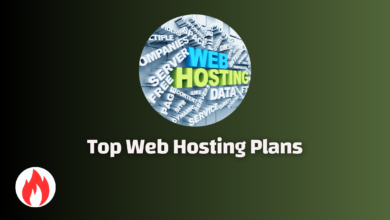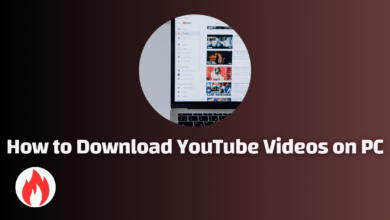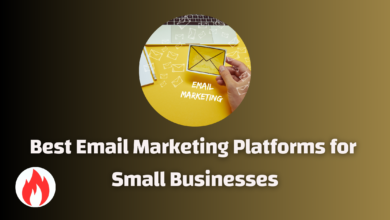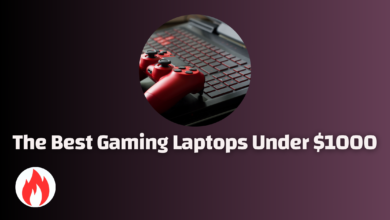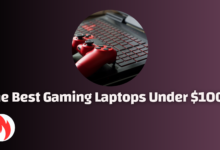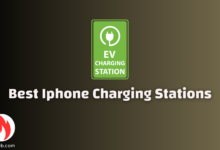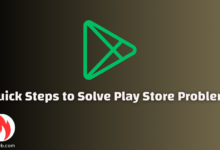How to recover permanently deleted photos iphone
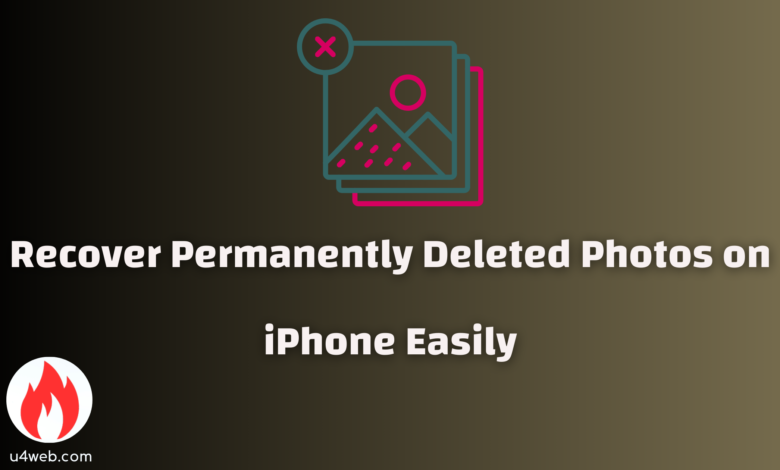
How to Recover Permanently Deleted Photos on iPhone
Have you ever accidentally deleted a cherished photo from your iPhone, only to realize later that it’s gone forever?
It’s a distressing moment, staring at the empty album where your memories once lived.
Despite the advanced technology in our smartphones, mistakes happen.
What if I told you there’s still hope to recover permanently deleted photos on iPhone?
Yes, you heard that right.
Think about the last vacation photos you were sure you’d lost, or those once-in-a-lifetime moments you thought were gone forever.
With the right techniques and a bit of know-how, you might be able to retrieve them.
In today’s digital age, photographs often hold sentimental value, making their loss hard to bear.
Whether it’s family gatherings, milestones, or just day-to-day moments that you’ve captured, each photo tells a story.
This article aims to guide you through the steps and methods on how to recover permanently deleted photos on iPhone.
So, why wait?
Let’s dive into rescue mode and bring your lost memories back.
Firstly, it’s crucial to understand what happens when you delete a photo.
Unlike older devices, modern iPhones don’t instantly erase the data.
Instead, they initially move it to a ‘Recently Deleted’ album, offering a grace period before final deletion.
However, if you’ve already checked and found nothing there, don’t lose hope yet.
We will explore various backup options that you might have unknowingly used.
Services like iCloud or companion apps can automatically save copies of your photos.
Learning how to navigate these backups can often lead to a pleasant surprise when you realize those lost photos are still stored somewhere.
From iCloud and iTunes backups to third-party recovery software, you have multiple avenues to explore.
Moreover, this article will also delve into preventative measures to avoid future heartache.
Keeping regular backups and understanding how your phone’s storage mechanisms work can save you a lot of trouble.
Knowing how to use these tools not only aids in the immediate recovery but also fortifies your digital photo library against future mishaps.
So, stick around.
By the end of this article, you’ll be well-equipped with the knowledge to recover permanently deleted photos on iPhone, ensuring your treasured memories are never too far out of reach.
Let’s embark on this recovery journey together.
Check the “Recently Deleted” Folder
When dealing with the loss of important photos on your iPhone, the first place you should look is the “Recently Deleted” folder.
This folder, introduced by Apple, acts as a safeguard against accidental deletions.
Photos and videos sent to this folder are kept for 30 days before permanent deletion.
This feature gives users a second chance to recover their memories without needing additional software.
To access the “Recently Deleted” folder, start by opening the Photos app on your iPhone.
Navigate to the “Albums” tab at the bottom of the screen.
Scroll down, and you will see the “Recently Deleted” folder listed under the “Utilities” section.
Click on this folder to open it.
Once inside the “Recently Deleted” folder, you will see thumbnails of all the photos and videos that were deleted within the last 30 days.
Each item in this folder displays the number of days remaining before it is permanently deleted.
This timer gives you a clear indication of how much time you have left to recover each item.
To recover a photo, tap on the image you want to restore.
You will see a “Recover” button in the bottom-right corner of the screen.
Tap “Recover,” and the photo will be moved back to its original location in your photo library.
You can also recover multiple photos at once.
In the “Recently Deleted” folder, tap the “Select” option at the top right of the screen.
Then, choose all the photos you want to recover and tap “Recover All.”
It is important to check this folder regularly, especially if you frequently delete and manage your photos.
Recovering photos early from the “Recently Deleted” folder can prevent unnecessary panic and stress.
Knowing that the folder exists and understanding how to use it effectively can save you time and effort in recovering lost photos.
While this method is convenient, it is crucial to remember that after 30 days, the photos are permanently deleted.
Thus, timely checks are essential to ensure you do not miss the window to recover your important memories.
For those in search of methods to recover permanently deleted photos iphone, this is your first and most accessible step.
Restore from iCloud Backup
Restoring your photos from an iCloud backup is a straightforward and effective way to recover permanently deleted photos iphone users may have accidentally lost.
This method requires that you had an iCloud backup created before the photos were deleted.
It’s important to ensure your device is connected to Wi-Fi during this process as it might take some time.
Steps to Restore from iCloud Backup
1.Verify Your Backup:
Before proceeding, check if you have an available iCloud backup.
Go to Settings > [Your Name] > iCloud > Manage Storage > Backups .
Look for a relevant backup date that potentially contains the deleted photos.
2.Erase All Content and Settings:
To restore from an iCloud backup, you need to reset your iPhone.
This can be done by navigating to Settings > General > Reset > Erase All Content and Settings .
Confirm your actions, and your iPhone will restart.
3.Sign In to iCloud:
Once your iPhone restarts, it will greet you with the Hello screen.
Follow the prompts until you reach the Apps & Data screen.
Select Restore from iCloud Backup and sign in with your Apple ID.
4.Select Backup:
After signing in, you’ll see the available backups.
Choose a backup that has the photos you want to recover.
Ensure that your selected backup has the correct timestamp.
5.Restore Process:
The process of restoring from an iCloud backup might take a while, depending on the backup size and your internet connection speed.
During this time, your iPhone may restart several times.
Once completed, your iPhone will restore your apps, data, and settings.
Tips for a Successful Restore
- Battery Life: Keep your iPhone connected to a power source throughout the process to prevent it from running out of battery.
- Backup Regularly: Regularly backup your iPhone to iCloud, so recent data is always available for recovery.
By carefully following these steps, you can efficiently recover permanently deleted photos iPhone users might think are lost forever.
This method gives you peace of mind, as it leverages the powerful backup and restore capabilities provided by iCloud.
Ensure you are regularly backing up your iPhone to keep your memories safe.
Recover from iTunes/Finder Backup
To recover permanently deleted photos on an iPhone, utilizing an iTunes or Finder backup is a reliable method.
By following these steps, you’ll have a chance to retrieve your lost photos quickly and efficiently.
- Open iTunes or Finder: Depending on your system, you’ll need to open iTunes or Finder. For those using macOS Catalina or later, Finder is the default. Older macOS and Windows users will typically use iTunes.
- Select Your Device: Once your iPhone is connected, look for your device icon. In iTunes, this will appear at the top left. In Finder, check the sidebar under the “Locations” section.
- Choose Backup Restore Option: Navigate to the “Summary” tab in iTunes or the “General” tab in Finder. Here, you will find the option to “Restore Backup…”. Click on this option to proceed.
- Select the Relevant Backup: A pop-up window will display available backups. Carefully choose the most recent backup or the one you suspect contains the deleted photos.
- Confirm the Restore: After selecting the appropriate backup, click “Restore” again. Please be aware that this process will overwrite the current data on your iPhone with the selected backup. Make sure any recent, important data is backed up separately.
- Wait for the Process to Complete: The restoration can take several minutes, depending on the size of the backup and the speed of your system. Ensure your iPhone remains connected throughout to avoid any potential interruptions.
- Check Your Photos: Once the restoration is complete, navigate to your Photos app on the iPhone. With luck, the permanently deleted photos will have reappeared.
This method leverages the power of your existing backups, allowing you to reclaim lost photos without specialized software.
Utilizing regular iTunes or Finder backups ensures a safety net, making recovery straightforward.
Following these steps offers an effective strategy for recovering permanently deleted photos, providing peace of mind and accountability for data management.
Use Third-Party Recovery Software
If you’re trying to recover permanently deleted photos iPhone, third-party recovery software can be a lifesaver.
These tools are designed specifically to recover data that may seem lost forever.
They scan your iPhone’s storage for traces of deleted files and attempt to restore them.
First, let’s understand how these tools work.
Most third-party software operates by connecting your iPhone to a computer and performing a deep scan of all the storage sectors.
This thorough approach helps locate fragments of deleted photos and pieces them back together.
It increases the chances of successful recovery, even after a factory reset.
Several popular recovery tools are available with user-friendly interfaces designed to make the recovery process simple.
Here are a few well-regarded options:
- EaseUS MobiSaver: Another well-reviewed tool, EaseUS MobiSaver, excels in recovering deleted photos. It offers a clear view of recoverable files and works with various iPhone models.
- iMobie PhoneRescue: Known for its high success rate, PhoneRescue supports recovery from different scenarios, including accidental deletion. It boasts an intuitive interface and detailed recovery steps.
Using these tools is remarkably straightforward.
Generally, the process involves a few standard steps:
- Connect Your iPhone: Use a USB cable to connect your iPhone to the computer where the software is installed.
- Run Scan: Launch the software and choose to scan for lost or deleted photos.
- Preview and Recover: Review the recoverable photos displayed by the software, select the ones you wish to restore, and save them back to your device or computer.
While third-party apps can be incredibly effective, it’s crucial to download software from reputable sources to avoid malware or other security risks.
Furthermore, note that the success of photo recovery varies based on multiple factors, including the time elapsed since deletion and subsequent data overwriting.
In conclusion, if you’re in a bind and wondering how to recover permanently deleted photos iPhone, third-party recovery software offers a feasible solution.
With an easy-to-follow process and high success rates, these tools can help you get back cherished memories that seemed lost forever.
Contact Apple Support
In some cases, you may need professional help to recover permanently deleted photos from your iPhone.
While it might not be the first line of action, contacting Apple Support can be a crucial step.
This is especially true if you’ve attempted all available options and still haven’t had any luck.
Apple Support provides various ways to get in touch, including chat, phone, and even in-store visits.
You can visit Apple’s official website and navigate to the support section.
Here, you can find the contact options available for your region.
Before you reach out, it’s essential to gather some information about your iPhone.
Note the model of your device, the iOS version you’re using, and any relevant details about your Apple ID.
These details will help Apple Support assist you more efficiently.
When contacting Apple Support, explain your situation clearly and mention the steps you’ve already taken to recover permanently deleted photos from your iPhone.
This helps the support agent understand your issue better and offer more specific advice.
One of the first things Apple Support might suggest is to check your iCloud and iTunes backups.
If your photos were backed up, they could guide you through the process of restoring these backups to retrieve your photos.
In cases where backups are not available, they might suggest more advanced troubleshooting steps or even special software designed for data recovery.
In some situations, Apple Support might schedule a Genius Bar appointment at your nearest Apple Store.
During this appointment, an Apple technician will examine your device and work on resolving the issue.
They have access to tools and software that aren’t available to the general public, which could potentially help in recovering your lost photos.
It’s also beneficial to ask Apple Support about preventative measures you can take in the future.
They might recommend regular backups using iCloud or an external storage option.
This advice will be helpful in preventing similar issues down the line.
Remember, contacting Apple Support is a viable option when other methods to recover permanently deleted photos from your iPhone have failed.
Their expertise and resources can often provide a solution that you can’t achieve on your own.
So, don’t hesitate to reach out to them when needed.
Regular Backup Tips
Keeping data on your devices safe is crucial.
Regular backups can help you avoid the stress of losing important files.
Here are some effective tips to ensure your backups are reliable and up-to-date.
Firstly, schedule automatic backups.
Most devices and cloud services offer this feature.
Setting a specific time for your device to back up data ensures it happens consistently without you having to remember.
For instance, if you set your iPhone to back up every night while charging, it minimizes the risk of losing recent photos or files.
Secondly, consider using multiple backup methods.
Relying on just one method or location can be risky.
It’s wise to back up your data in several places such as an external hard drive, cloud storage, and another computer.
This way, if one method fails, you’ll still have access to your data through other means.
Next, don’t forget to test your backups regularly.
It’s essential to make sure your backups are working properly.
Occasionally, files can become corrupted, or there may be errors in the backup process.
By restoring a sample file from your backups, you can confirm they are reliable and accessible.
Updating your backup software and devices is also important.
Software updates can fix bugs and improve performance.
If you use external drives, consider upgrading them periodically to take advantage of better technology and larger storage capacities.
This ensures your backups are not only safe but also quicker and more efficient.
Organizing your files before backing them up can save you a lot of hassle later.
Name your files and folders clearly, and delete any duplicates or unnecessary files.
This not only makes the backup process faster but also helps you find the data you need more easily when you restore it.
Encrypting your backups adds an extra layer of security, particularly if you store sensitive information.
Many backup solutions offer encryption options, which protect your data from unauthorized access.
Lastly, always check the backup policies of any cloud services you use.
Different services have various data retention policies and security measures.
Ensure the service aligns with your needs and provides adequate security for your data.
Following these tips will help you create a robust backup strategy.
Regular backups can save you from the frustration and inconvenience of data loss, giving you peace of mind.
Conclusion
In conclusion, losing cherished memories by accidentally deleting photos from your iPhone can be a distressing experience.
However, as we’ve seen throughout this article, there’s a way out.
With several effective strategies to recover permanently deleted photos iPhone users can breathe a sigh of relief.
It’s crucial to act quickly and understand the tools and options available.
This knowledge not only helps in retrieving those precious moments but also prepares you for any future mishaps.
We began our exploration with the built-in features of the iPhone, specifically the “Recently Deleted” album.
This feature is a lifesaver for many, storing deleted photos for 30 days, giving users ample time to recover their photos if they realize their mistake soon enough.
For those who miss this window, we delved into more sophisticated solutions.
Third-party software such as Dr.
Fone and PhoneRescue offer robust recovery capabilities that can save the day when it seems like all hope is lost.
Additionally, we examined the importance of iCloud and iTunes backups.
Ensuring regular backups can make the recovery process much simpler and more efficient.
By restoring from an iCloud or iTunes backup, users can often find and retrieve their permanently deleted photos.
This method underscores the necessity of maintaining and regularly updating these backups, serving as a reminder that a small act of diligence can safeguard against potential data loss.
Moreover, data recovery services provide a professional alternative for those who may need expert help in recovering their photos.
While potentially more expensive, these services can be crucial for particularly valuable or irreplaceable photos.
Remember, each of these methods has its strengths and specific use cases, making it important to choose the one that best fits your situation.
Whether it’s making use of built-in features, leveraging third-party software, restoring from backups, or even seeking professional assistance, there’s hope yet to recover permanently deleted photos from your iPhone.
As we navigate through the digital age, being informed and prepared is empowering.
This knowledge not only helps in recovering lost photos but also in minimizing the risk of future data loss.
By taking advantage of these methods, you can ensure that your treasured memories remain safe and secure, ready to be relived at any moment.