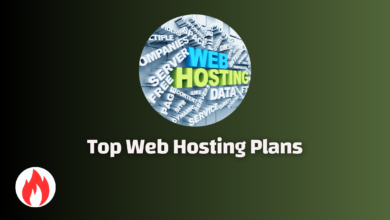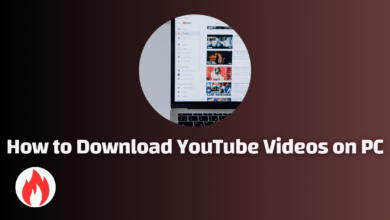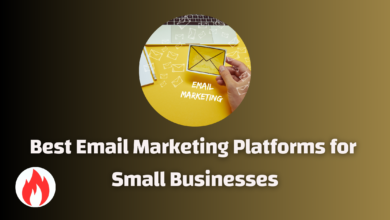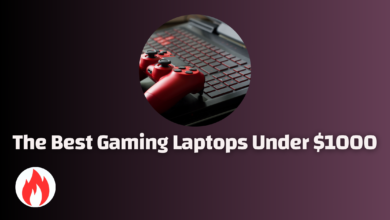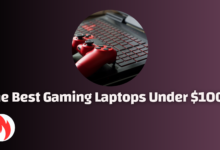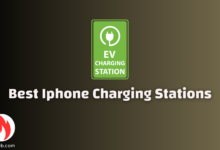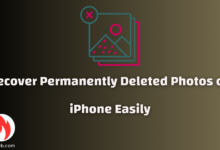How you can solve my play store problem
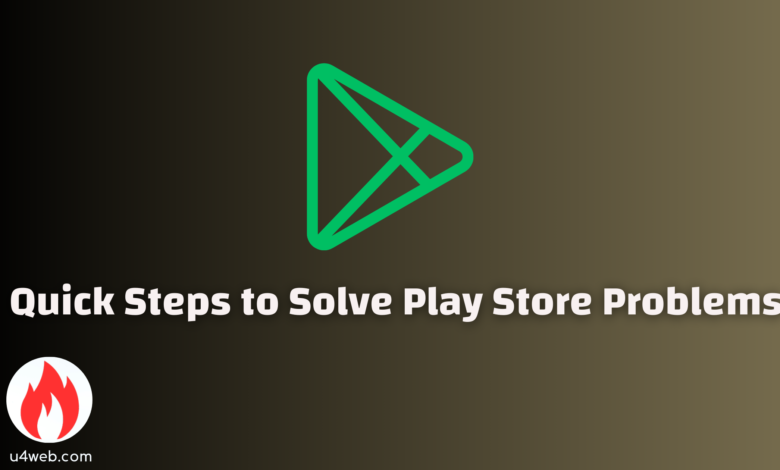
How You Can Solve My Play Store Problem
Have you ever been unable to download an app right when you needed it most?
Imagine this: It’s late at night, and you need a reliable alarm app to wake you up for that early morning meeting.
You grab your phone, open the Play Store, and suddenly, nothing.
The app won’t download or update.
Frustration builds, and you’re left wondering, “How can I solve my Play Store problem?”
You’re not alone.
Many people face this issue, and it can be incredibly frustrating, especially when time is of the essence.
The good news is that there are multiple ways to tackle this problem effectively.
Whether it’s a connection issue, a cache problem, or something else, solutions exist and are easier than you might think.
This article aims to guide you through the process of identifying and resolving these problems step-by-step, ensuring you can get back to downloading and updating your apps without a hitch.
Firstly, we’ll explore common connectivity issues.
Sometimes, your phone might be offline, or your Wi-Fi might not be working as efficiently as it should.
We’ll show you how to troubleshoot and solve these problems from a network perspective.
Next, we will delve into clearing cache and data for the Play Store app itself.
Often, accumulated data and corrupted cache files can create obstacles.
You’ll learn how to clear them to give your Play Store a fresh start.
Additionally, we’ll look into the importance of having the latest software updates.
An outdated operating system or Play Store app can lead to compatibility issues, blocking you from accessing new apps or updates.
Updating your software can often be the simplest and quickest fix.
You’ll also discover the benefits and potential pitfalls of uninstalling and reinstalling the Play Store.
While this method can solve deeper issues, it’s crucial to understand how to perform this safely to avoid losing crucial data.
Lastly, we will cover rarely discussed techniques, such as checking your device’s storage space and ensuring appropriate settings within your Google account.
This comprehensive approach guarantees that you address all possible angles.
By the end of this article, you will not only know “how can I solve my Play Store problem” but also be prepared to tackle these disruptions like a pro, ensuring your apps are always up-to-date and available when you need them.
So, let’s dive in and explore these solutions together!
Common Issues with Google Play Store
Having trouble with your Google Play Store?
You’re not alone.
This platform is essential for downloading and updating thousands of apps, but issues can sometimes arise.
Let’s explore the common problems users face and how you can solve your Play Store problem.
Internet Connection Problems
A weak or unstable connection can halt downloads or fail to load Play Store content.
Ensure your device has a strong Wi-Fi or mobile data connection.
If the issue persists, consider restarting your router or switching internet sources.
Insufficient Storage
Running out of storage space on your device can prevent app downloads and updates.
To resolve this, delete unused apps and files or move some data to external storage.
Regularly clearing your app cache can also free up space.
Google Account Issues
Your Google account might face issues like synchronization errors, which can stop Play Store from functioning properly.
To solve this, remove your Google account from your device and then add it back.
Another solution is to sync your account manually via your device settings.
Date and Time Settings
Incorrect date and time settings can disrupt Play Store operations.
Ensure your device’s date and time are accurate.
Preferably, enable the automatic date and time setting, making sure it adjusts based on your location.
Play Store Cache and Data
Over time, Play Store cache and data can accumulate, causing slow performance or other issues.
Clear your Play Store cache and data by navigating to Settings > Apps > Google Play Store and then selecting ’Clear Cache’ and ’Clear Data.
’ Restart your device afterward.
Play Store Updates
An outdated Play Store app can cause various issues.
Make sure to keep Play Store and Google Play services updated.
You can manually update them by downloading the latest APK from reputable sources if necessary.
Device Compatibility
Some apps may not be compatible with your device, leading to download failures.
Check the compatibility in the app details section before downloading.
If the app isn’t compatible, finding an alternative app that serves a similar purpose may be necessary.
Corrupt SD Card
A corrupt SD card can also cause trouble in accessing or downloading apps.
Try removing the SD card and see if the Play Store operates correctly.
If this fixes the issue, consider replacing the SD card.
Error Codes
Specific error codes can pop up, offering clues on what might be wrong.
For instance, error code 403 or 498 often points to download issues.
Searching for a solution based on the error code can provide a targeted fix.
By addressing these common problems, you can resolve your Play Store issues and enjoy a smooth experience using your apps.
Troubleshooting Connectivity Problems
Common Connectivity Issues Facing Users
When you’re asking, “how can I solve my Play Store problem,” connectivity issues are often at the top of the list.
Connectivity problems can disrupt downloading, updating, and browsing the app store.
Here are common connectivity problems and simple solutions to fix them.
Check Your Internet Connection
First, ensure your internet connection is stable.
A weak or intermittent connection can cause issues.
Here’s a quick checklist:
- Mobile Data: Make sure you’re using a reliable data connection. Check if mobile data is enabled.
Restart Your Device
Often, a simple restart can resolve many issues.
Restarting your device can refresh its connection to the internet.
Clear Play Store Cache and Data
Sometimes, the Play Store’s cache or data might be corrupted, causing problems.
Here’s how to clear it:
- Scroll to Google Play Store.
- Select Storage & cache.
- Tap Clear cache.
- Tap Clear storage/data.
This can often solve any lingering issues.
Check Date and Time Settings
Incorrect date and time settings can cause connectivity issues with the Play Store.
Make sure they are correct:
- Enable Automatic date & time and Automatic time zone.
Switch Airplane Mode On and Off
Sometimes toggling the Airplane mode can help:
- Tap Airplane mode to turn it on.
- Wait a few seconds and turn it off again.
Update Play Store and Google Services
An outdated version of Google Play Store or Google Play Services may cause connectivity issues.
Ensure both are updated to the latest version.
Reset Network Settings
If connectivity issues persist, try resetting your network settings:
- Choose Reset Wi-Fi, mobile & Bluetooth.
- Confirm the reset.
Check for System Updates
Ensure your operating system is up-to-date.
Sometimes system updates come with fixes for connectivity issues.
By following these steps, you should resolve most Play Store connectivity issues.
If problems persist, your device might need professional help or you should contact Google’s support for further assistance.
Remember, as you seek to “how can I solve my Play Store problem,” it always helps to rule out these common connectivity obstacles first.
Clearing Cache and Data
When encountering issues with the Play Store, one effective method is clearing the cache and data.
This process can solve many common problems, such as app crashes, loading errors, or download failures.
The key is understanding how to perform this task and why it can be beneficial.
First, let’s discuss how to clear the cache.
The cache stores temporary files used by the Play Store to speed up operations.
However, these files can sometimes become corrupted or outdated, leading to problems.
Here’s a step-by-step guide to clear the Play Store cache:
- Scroll down and tap on “Apps” or “Application Manager,” depending on your device.
- Locate and select “Google Play Store.”
- Tap on “Storage.”
- Click on “Clear Cache.”
Clearing the cache can resolve issues without affecting your personal data.
However, if this doesn’t solve your problem, the next step is to clear the data.
Clearing data involves removing all app data, including settings, accounts, and other locally stored information.
This process is more comprehensive than clearing the cache and is often necessary if the problem persists.
Here’s how to clear the Play Store data:
- Navigate to “Apps” or “Application Manager.”
- Find and tap on “Google Play Store.”
- Select “Storage.”
- Tap on “Clear Data.”
When you clear data, it resets the Play Store, essentially giving you a fresh start.
You’ll need to re-enter your Google account details and reconfigure your settings.
Understanding when and how to clear the cache and data addresses the question, “how can I solve my Play Store problem?
” These steps often lead to a smoother and more responsive Play Store experience.
Moreover, clearing cache and data can also help if you’re experiencing issues with apps not updating or downloading properly.
The Play Store might get bogged down with old data, and starting fresh can often clear up these hindrances.
By regularly performing these steps, you maintain optimal performance and reduce the potential for future issues.
This proactive approach is essential for keeping your device running smoothly and ensuring the Play Store operates efficiently.
Taking these steps ensures you know how to solve Play Store problems easily and effectively.
Checking Storage Space
How You Can Solve My Play Store Problem
Ensuring you have adequate storage space is vital for the smooth operation of the Play Store.
A common issue many face is limited storage, which can lead to failed downloads or updates.
Here are a few steps to tackle this problem effectively.
First, check the available storage space on your device.
Go to your device’s settings and navigate to “Storage.
” This section will show you how much space is used and how much is available.
If the available space is low, you’ll need to free up some space.
Deleting unnecessary apps or files is a simple way to free up storage.
Head to the “Apps” section in your settings.
There, you can see all installed applications, their sizes, and how much storage they consume.
Uninstall any apps you no longer use.
This action not only frees up space but can also improve device performance.
Next, consider transferring photos, videos, and other large files to an external storage device or cloud service.
Apps like Google Photos can back up your media, allowing you to delete them from your local storage.
This step can free up a significant amount of space, making room for new apps and updates.
Clearing the cache is another effective method.
Over time, apps accumulate cache data, which can take up considerable space.
Go to the “Storage” section in your settings and select “Cached data.” Tap on it to clear the cache for all apps.
This action doesn’t delete any personal data but can help free up some space.
Sometimes, system updates and app data can occupy more space than anticipated.
Regularly check for system updates and delete outdated files.
Keeping your device updated ensures that it runs efficiently and can help manage storage space better.
If your device supports expandable storage, consider using an SD card.
Move apps and media files to the SD card to free up internal storage.
Not all devices offer this option, but it’s worth exploring if available.
Remember, managing storage effectively helps address the “how can I solve my play store problem” question.
By following these steps, you’ll ensure that your device has enough free space for the Play Store to function optimally.
Keeping an eye on storage space is essential for maintaining a smooth user experience.
In summary, checking and managing storage space is crucial for resolving Play Store problems.
Freeing up space through deleting unused apps, transferring files, clearing cache, and using expandable storage can significantly enhance your device’s performance.
Updating Google Play Services
Encountering issues with the Google Play Store can be frustrating.
One common troubleshooting step is to update Google Play Services.
This essential background service ensures your apps run smoothly and stay up-to-date.
Here’s a step-by-step guide to check if it needs updating and how to do it.
Importance of Updating
Before diving into the steps, understanding why updating Google Play Services is crucial might help.
It enhances app functionality, improves security, and ensures compatibility with the latest Android updates.
Therefore, keeping it current is essential to keep your device performing optimally.
How to Check for Updates
To check if Google Play Services need an update, follow these simple steps:
- Go to Apps & Notifications: Scroll down and tap on “Apps & notifications.”
- Find Google Play Services: Tap “See all apps,” then scroll and find Google Play Services.
- View Details: Tap on Google Play Services and check the “App details” option. It will redirect you to the Play Store.
- Check for Updates: If an update is available, you will see an “Update” button.
Steps to Update
If an update is available, follow these steps:
- Wait for Installation: Allow some time for the update to complete. Make sure you have a stable internet connection.
- Restart Your Device: Sometimes, a quick device restart can help apply the changes properly.
Troubleshooting Tips
If you face issues during the update process, try these troubleshooting tips:
- Reinstall: Find Google Play Services in the Play Store and tap “Uninstall,” then reinstall it.
- Check Internet Connection: Ensure you have a strong network connection.
Final Thoughts
Keeping Google Play Services updated is vital for your device’s smooth operation.
Use this guide to ensure your system stays current and efficient.
Next time someone asks, “how can I solve my Play Store problem,” you’ll know exactly what to do!
Fixing Payment Method Issues
When you encounter problems with your payment method in the Play Store, it’s crucial to address them promptly.
Understandably, this can be frustrating, but there are several steps you can take to resolve these issues and get back to enjoying your apps and games.
First, ensure you have entered your payment information correctly.
Mistakes in your card number, expiration date, or security code can cause your payment to fail.
Double-check your details for any errors.
If you’re still having trouble, consider removing and re-entering your payment method.
This can often resolve minor glitches or typographical mistakes.
Next, check your payment method’s validity.
Verify that your credit or debit card hasn’t expired and that you have enough funds available.
Some cards may have restrictions or limits set by your bank, which could prevent a transaction from being processed.
Contact your bank to confirm your card status and inquire about any limitations.
Another aspect to consider is your billing address.
Ensure the address you have provided matches the one associated with your payment method.
Mismatched information can result in declined transactions.
Navigate to your Play Store settings and update your billing address if necessary.
Your Google account can also play a role in payment issues.
Sign out of your account and then sign back in to refresh your session.
Additionally, clearing your Play Store cache can help.
Go to your device settings, find the Play Store app, and clear its cache and data.
This often resolves underlying problems.
If these steps don’t solve the problem, try using a different payment method.
You might have another credit or debit card to use, or you could consider adding a PayPal account.
Diversifying your options might bypass the issue.
Lastly, your device’s software should be up to date.
Ensure you have the latest version of the Play Store app and your device’s operating system.
Outdated software can cause compatibility problems and block transactions.
If all else fails, contact Google Support.
They can offer personalized assistance and investigate any account-related issues.
With these steps, you should be armed with the knowledge to answer the common question of “how can I solve my Play Store problem” efficiently, tackling payment method issues with confidence.
Reinstalling the Google Play Store
Experiencing issues with the Google Play Store can be truly frustrating.
Oftentimes, reinstalling the Google Play Store can resolve these problems.
Here’s a comprehensive guide on how you can reinstall it.
Firstly, ensure you have a stable internet connection.
This is crucial for downloading and reinstalling the Google Play Store.
Lousy connections could interrupt the process, causing further issues.
Step-by-Step Instructions:
1.Check Device Settings:
Open your device settings and locate “Security” settings.
Ensure that “Unknown Sources” is enabled.
This allows you to download apps from sources other than the official Google Play Store.
For newer Android versions, this setting might be under “Install unknown apps.”
2.Uninstall Updates:
Sometimes, the Play Store issues are due to recent updates.
Head to “Settings,” then “Apps,” and find “Google Play Store.” Tap on it and select “Uninstall updates.” This action restores the Play Store to its factory version, which might resolve the problem.
3.Download APK File:
Using a reliable web browser, visit a trusted site like APKMirror or APKPure.
Search for the latest Google Play Store APK file.
Downloading this file is essential for reinstalling the Google Play Store onto your device.
4.Install the APK File:
Once downloaded, open the file to initiate installation.
Follow the on-screen prompts to complete the process.
Ensure you grant any required permissions.
If installation is blocked, double-check the “Unknown Sources” setting.
5.Clear Cache and Data:
After the installation, head back to “Settings” and then “Apps.”
Find “Google Play Store” again and tap on “Storage.” Clear both cache and data.
This step helps eliminate any residual issues causing the problem.
6.Restart Your Device:
Rebooting your device allows the system to refresh and integrate the new installation properly.
Hold down the power button and select “Restart.” Once it powers back on, check if the Play Store functions correctly.
7.Update Play Store:
If everything works, head to the Play Store and search for updates.
Keeping the Play Store updated ensures you get the latest features and fixes.
Following these steps can swiftly resolve most issues with the Google Play Store.
Remember, it’s crucial to perform each step accurately for the best results.
If problems persist, consider seeking professional assistance.
Contacting Google Support
Experiencing issues with the Play Store can be frustrating.
When you’ve tried various solutions and still ask, “how can I solve my Play Store problem,” contacting Google Support may become necessary.
Google Support offers multiple channels to help resolve your issue.
1.Utilize the Google Help Center
The Google Help Center is an extensive resource with articles and guides to assist with common Play Store problems.
Here, you can find solutions for issues like app download failures, payment problems, or error messages.
Simply search for your problem, and follow the detailed step-by-step instructions provided.
This is a great starting point if you prefer self-service options.
2.Email Support
Another way to address your Play Store issue is by emailing Google Support.
This method is beneficial if your problem isn’t urgent and requires detailed explanations.
To send an email, navigate to the Google Support page and fill out the contact form.
Be specific about the issue you’re facing.
Within 24-48 hours, you can expect a response with a possible solution or further instructions.
3.Phone Support
For immediate assistance, phone support is a reliable option.
Open the Google Support page, and find the phone number designated for Play Store support.
Call the number and follow the prompts to connect with a support agent.
Explaining your issue over the phone can often lead to quicker resolutions.
4.Chat Support
Google also offers real-time chat support for Play Store problems.
This option lets you communicate with a support agent in real-time.
You can find the chat support option on the Google Support page.
Chat support is useful when you need step-by-step guidance or if you prefer not to speak on the phone.
5.Social Media
Engaging with Google Support through their social media channels, like Twitter or Facebook, is another method.
Sometimes, publicly posting your issue on social media can expedite a response.
Google’s social media support team is known to address user concerns quickly.
6.Google Community Forums
Lastly, Google Community Forums can be an invaluable resource.
Here, you can interact with other users and Google experts.
Posting your question in the forums often results in community-driven solutions, and sometimes, official support members will chime in.
By leveraging these support options, you can find an effective solution and put an end to the question, “how can I solve my Play Store problem.”
Preventing Future Play Store Problems
Experiencing issues with the Play Store can be frustrating, but it’s possible to stop these problems from getting in the way of your app usage.
Here are some proactive steps you can take to ensure smooth Play Store operations.
Keep Your Device Updated
Ensure you’re always running the latest version of your device’s operating system.
Regular updates often contain bug fixes and improvements that can help prevent Play Store issues.
Set your device to update automatically if possible, or check for updates manually in the settings.
Maintain a Stable Internet Connection
A reliable internet connection is crucial for the Play Store to function correctly.
Whether it’s Wi-Fi or mobile data, make sure your connection is stable.
Weak or unstable connections can lead to failed downloads or slow app updates.
Clear Cache and Data Regularly
Clearing the Play Store’s cache and data can prevent many issues before they arise.
Go to your device’s settings, find the Apps section, locate the Play Store, and select “Clear Cache” and “Clear Data.” This can help refresh the app and fix small glitches.
Manage Device Storage
Running low on storage space can cause the Play Store to misbehave.
Regularly check your storage and clear out unnecessary files, photos, or apps you no longer use.
Consider using cloud storage solutions to keep your device decluttered.
Avoid Unofficial Apps and Files
Downloading apps or files from unofficial sources can compromise the Play Store’s functionality.
Always use the Play Store or other trusted sources to download apps.
Unofficial apps may carry malware that can harm your device and affect the Play Store.
Update Play Store and Google Play Services
Keeping the Play Store and Google Play Services updated is essential for optimal performance.
These updates often contain new features and fixes for previously encountered issues.
Check for updates in the Play Store’s settings.
Adjust Account Sync Settings
Sometimes, sync issues with your Google account can affect the Play Store.
Ensure your account is synced correctly by going to your device’s settings and checking your Google account settings.
Enable auto-sync for a seamless experience.
Reset Device Settings if Necessary
As a last resort, consider resetting your device settings.
This won’t delete your personal data but will reset system settings to their default state.
Sometimes, this can resolve persistent Play Store problems that other methods don’t fix.
By following these steps, you’ll reduce the chances of asking yourself, “how can I solve my Play Store problem?” in the future.
Incorporating these practices into your routine will help maintain a seamless Play Store experience.
Conclusion
Navigating Play Store issues can be frustrating, but with a bit of insight and patience, you can overcome them effectively.
In this article, understanding “how can I solve my Play Store problem” became a central focus, and we explored numerous solutions tailored to address common hurdles impacting many users.
From ensuring a stable internet connection to clearing app cache and data, each step aimed to simplify the process.
These methods are practical and accessible without requiring technical expertise.
This means that no matter the cause behind your Play Store woes, whether it’s a connectivity issue or a cache glitch, you can resolve it swiftly and resume using your device seamlessly.
When security and updates were discussed, we shed light on the importance of keeping your device and apps in tip-top shape.
Updates aren’t just made for aesthetic improvements; they are crucial for security and functionality.
Ensuring your device runs on the latest software version and that the Play Store app is up-to-date can prevent many problems.
This proactive approach helps not only in solving current issues but also in preventing future ones.
Additionally, addressing Google account errors can often resolve inexplicable glitches that may arise due to sync problems.
Signing out and back into your account might seem too simple to be effective, but it’s a potent solution for numerous Play Store issues.
By incorporating robust account management practices, you fortify your device’s stability and ensure smoother operation.
Compatibility also plays a significant role.
Our deep dive into this aspect highlighted that sometimes, the apps we want might not be designed to work with our current device or OS version.
Recognizing this can save you from unnecessary troubleshooting efforts.
It’s clear that learning “how can I solve my Play Store problem” equips you with the knowledge to tackle these issues confidently.
The solutions provided not only empower you to fix your device but also instill a deeper understanding of its workings.
By following these steps, you save time and reduce the stress associated with technical difficulties.
All these insights culminate in a seamless Play Store experience, allowing you to get back to enjoying what your device has to offer without interruption.
Armed with this knowledge, you are now better prepared to ensure your device remains in optimal condition, thus enhancing your overall digital experience.